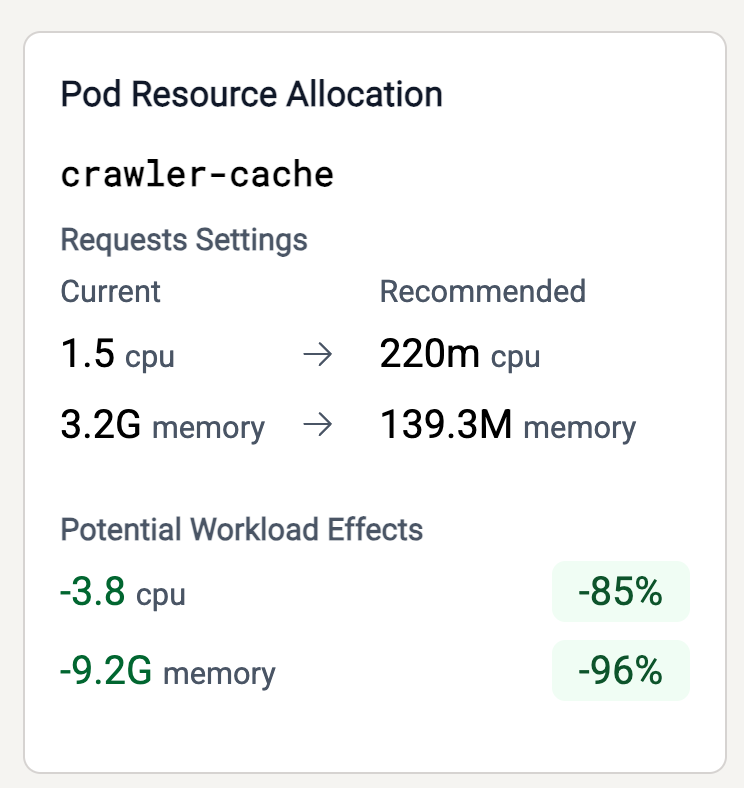Overview
This guide will walk you through how to quickly install Thoras and get to see resource recommendations for your workloads in just a few minutes.What you’ll need
- Your Thoras license key, provided by your Thoras point-of-contact
- Helm
- Privileged access to a Kubernetes cluster
- The cluster should have Kubernetes metrics server installed. It probably already has this!
Install
Let’s get Thoras up-and-running!Use the Thoras Helm repo
Install the Thoras Helm repo, which will give you access to all of the Thoras Helm charts.Install Thoras
- Note the name of your license key file. We’ll use
thoras_license.txtin our example below. - Install Thoras via Helm:
Verify installation
It should only take 1-2 minutes for all Thoras pods to come online. Verify that all pods are healthy by confirming theirRunning status:
Running status, congratulations! You’ve successfully
installed Thoras!
Get Workload Resource Recommendations
Now that Thoras is up and running, we’re just minutes away from getting resource recommendations that will help our workloads run more efficiently — saving on cloud costs while boosting reliability.View the dashboard
We’ll be working out of the Thoras Dashboard from here on out. To access it:- Port-forward to the dashboard pod
- Pull up the dashboard in your browser: http://localhost:8080
- Select a namespace from the dropdown and click “Enroll Namespace” to enroll
all associated workloads, or alternatively select individual workloads from
the table below and click “Enroll Selected” to specify the workloads you’d
like to target. This will enroll workloads into
Recommendation Modeso they may begin receiving resource recommendations. This is a read-only operation — no changes will take place to your workloads.
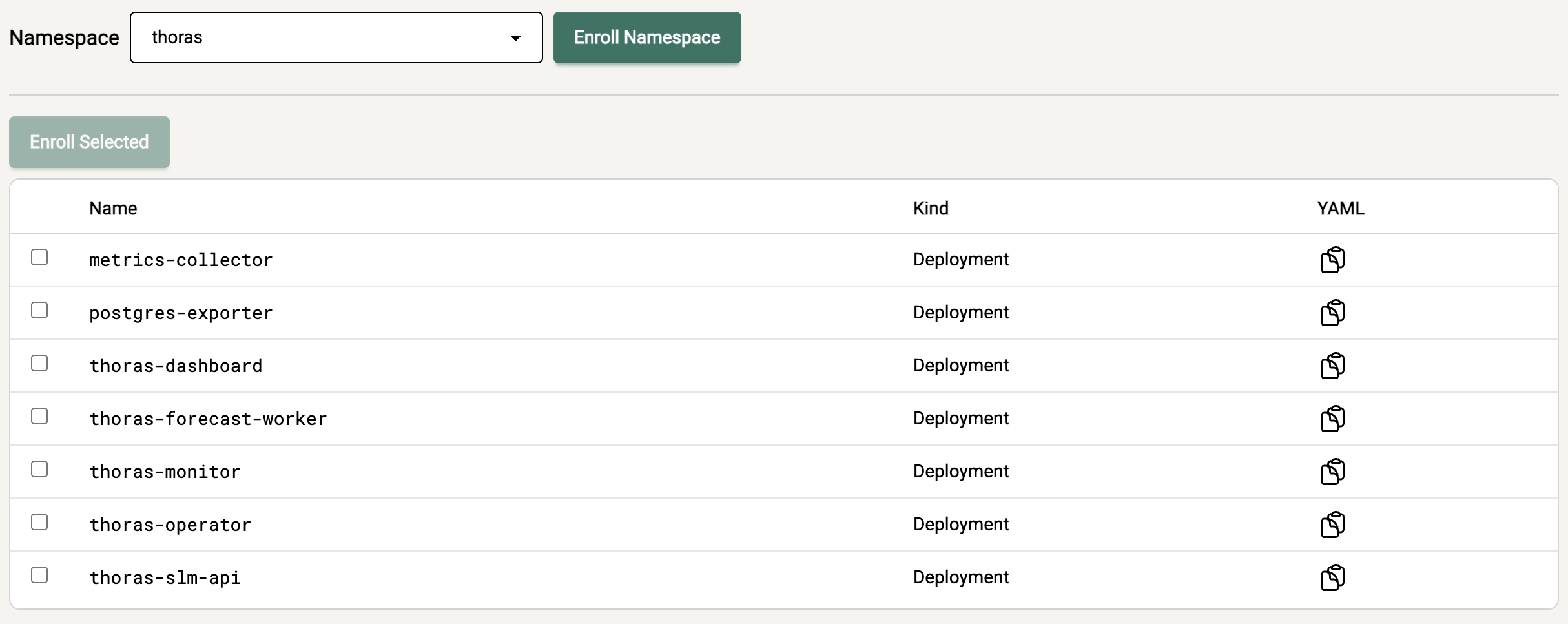
- You’ll see a new popup where Thoras tells you it’s populating
AIScaleTargetsfor you - You’ll see live workload targets on the left-hand column. Try selecting one!
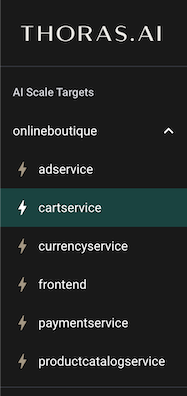
- You should immediately see metrics beginning to collect! Use the slider below the graph to narrow the time window.
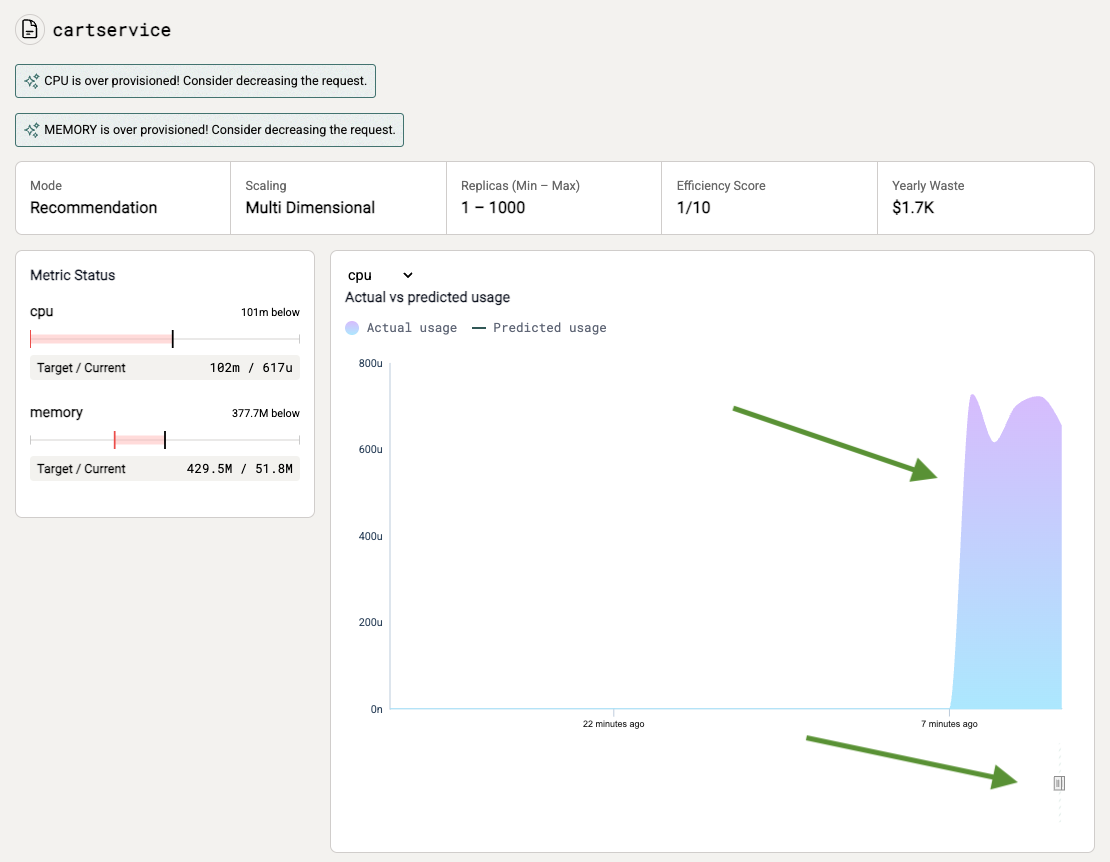
- Predictions will run on a 15m interval. Grab a cup of coffee! ☕
Replica and resource recommendations
Predictions will become more accurate over time as the Thoras Reasoning Engine learns more about your environment. But we can still get useful predictions even on the first forecast! Let’s dive in.Workload efficiency at a glance
ThePod Health widget will give you a quick overview of replica count
recommendations and workload’s overall resource utilization.
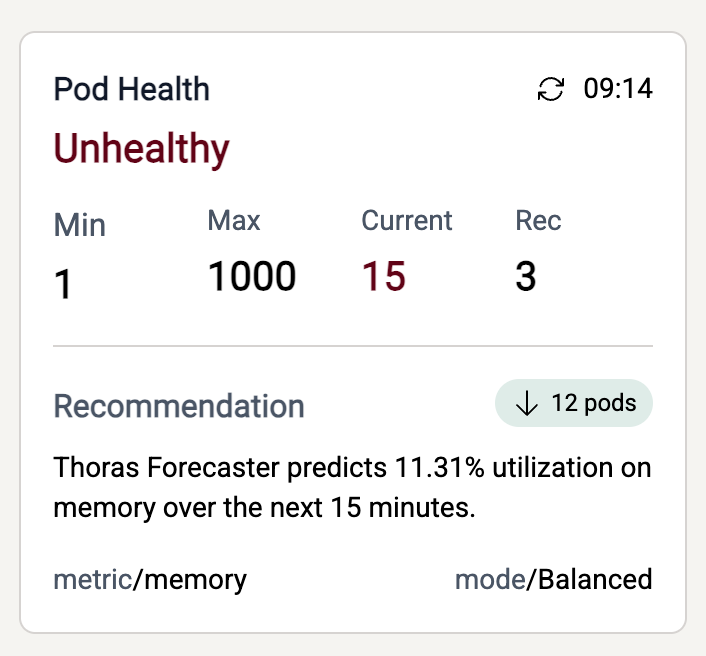
Pod resource recommendations
Check out how much more efficiently, reliably, and cost-effectively your workloads could be running in theResource Allocation Settings widget.